
Hardware
- Raspberry Pi 4
- 5V 3A power supply
- 128GB SD card
Software
- Synpse - provides app deployment, SSH and HTTPS access.
- Minio - high-performance, S3 compatible object storage. MinIO is the only object storage suite available on every public cloud, every Kubernetes distribution, the private cloud and the edge.
- Ubuntu 20.04.2 LTS image. Feel free to use Raspberry Pi OS (previously called Raspbian).
- Docker - deploying containers on the edge devices prevents a lot of issues.
Intro
When developing applications on the edge you often ask yourself - where and how do I store my data? One option is to use the filesystem on the device itself but then once you need to have it shared with other applications you end up implementing an S3 like API. The good news is that you don’t really need to do that, with Minio being a lightweight service, it can power object storage anywhere from ARM SOCs, 5G POPs and edge caching devices to mini-datacenters.
Minio is written in Go (same as Synpse!) which enables it for simple cross-complication across multiple OS architectures. In this short article, we will deploy and connect to Minio on a Raspberry Pi.
Step 1: Register your device to Synpse
Head to the installation page and install the Synpse agent. It will allow you to deploy and manage applications on your device. While this guide was for a Raspberry Pi with an Ubuntu OS, it should work for all major Linux distributions and architectures (x86, arm64).
Step 2: Deploy Minio
First, create a secret minioPassword for our admin login (change it to something more secure):
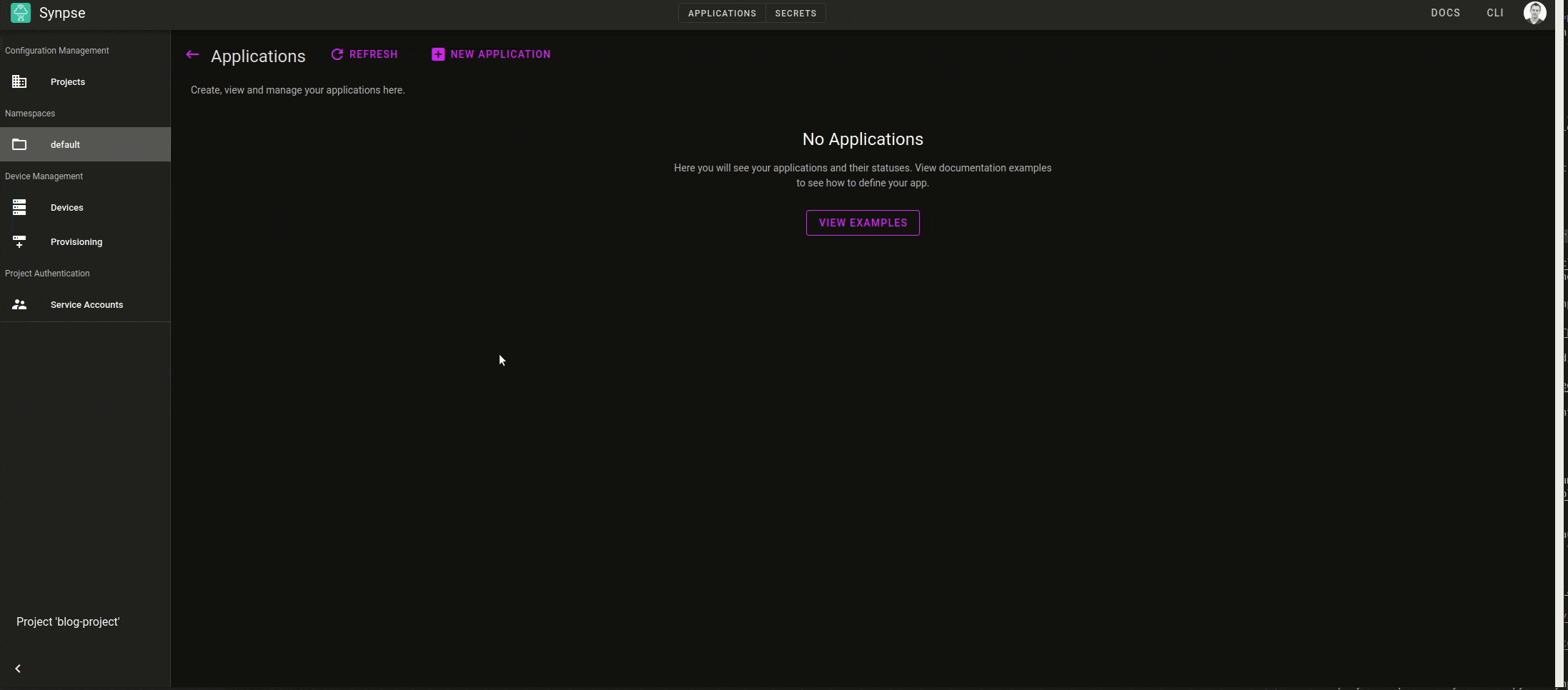
The app yaml can be found below:
name: minio
scheduling:
type: Conditional
selectors:
type: rpi
spec:
containers:
- name: minio
image: minio/minio:latest
args:
- server
- /data
- --console-address
- :9001
ports:
- 9001:9001
- 9000:9000
volumes:
- /data/minio:/data
env:
- name: MINIO_ROOT_USER
value: minioadmin
- name: MINIO_ROOT_PASSWORD
fromSecret: minioPassword
Step 3: Open Minio console
Now, if you head to the device http://[DEVICE IP]:9001 you should be presented with the login screen to Minio console. Login and you can start using it:
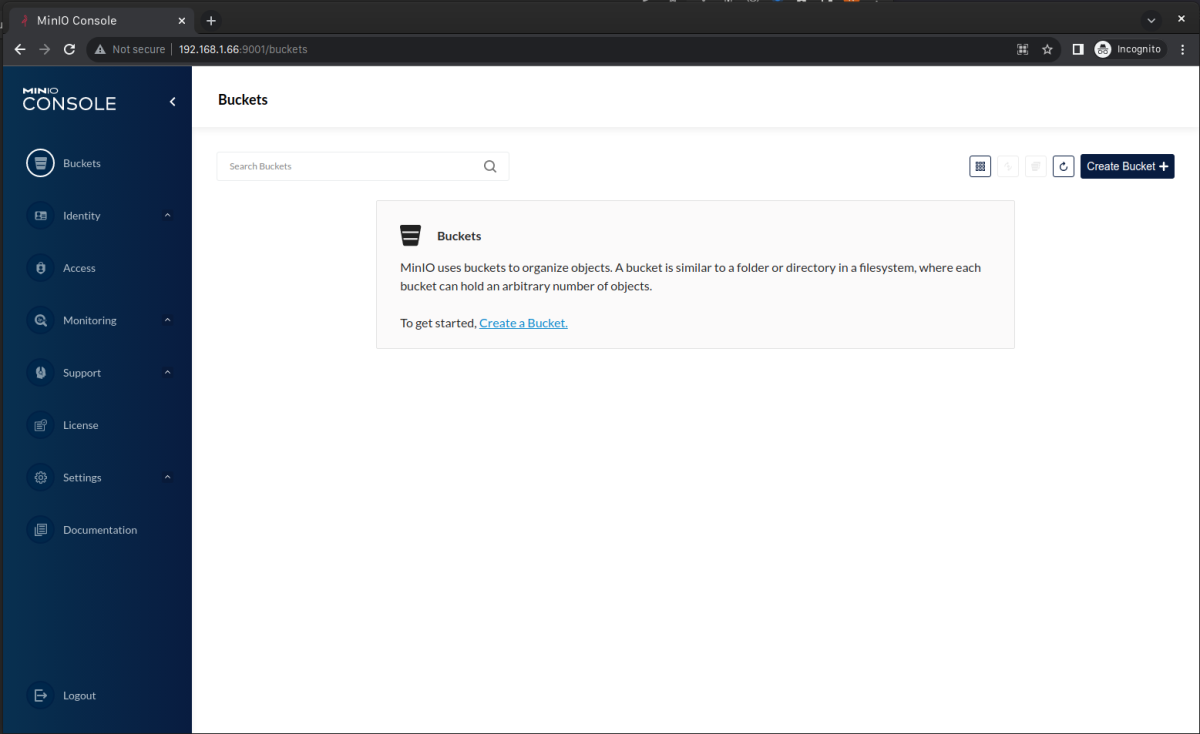
Using Minio
For Minio docs you should visit their documentation at https://docs.min.io/minio/baremetal/introduction/minio-overview.html, however, we will demonstrate you few things to make your life easier.
Where does Minio store its files?
When working with file storage solutions it’s always good to know what’s the storage layout. It’s delightful to see that nothing insane has happened in this case and it’s completely predictable. Let’s create a bucket example and upload a random file:
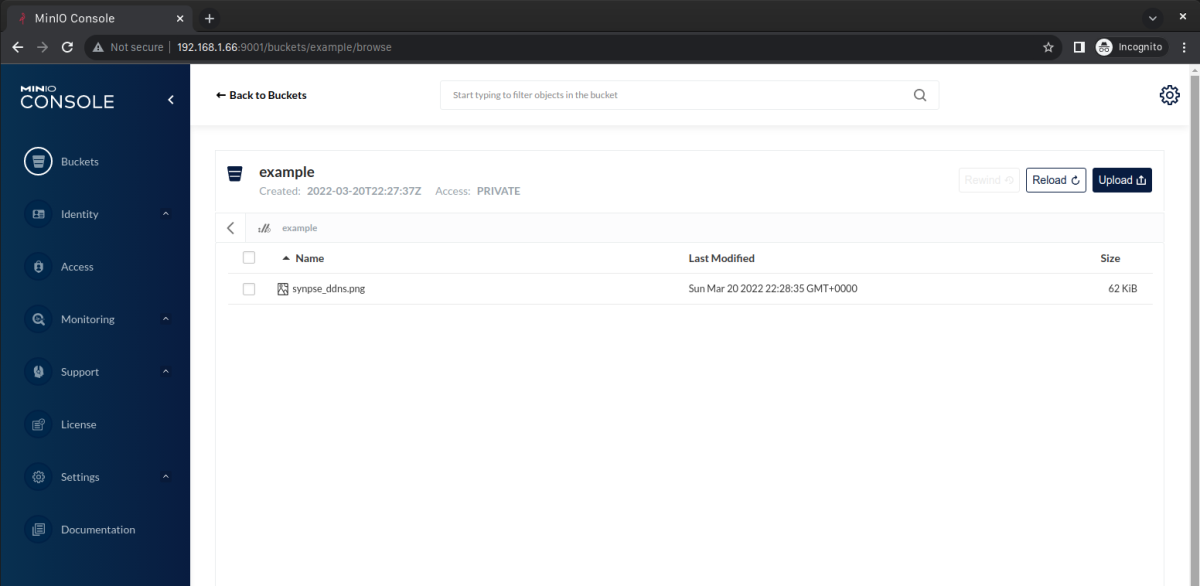
Now, if we SSH into the device through the Synpse web terminal, we can see that the file can be found in the location corresponding to the bucket and file name!
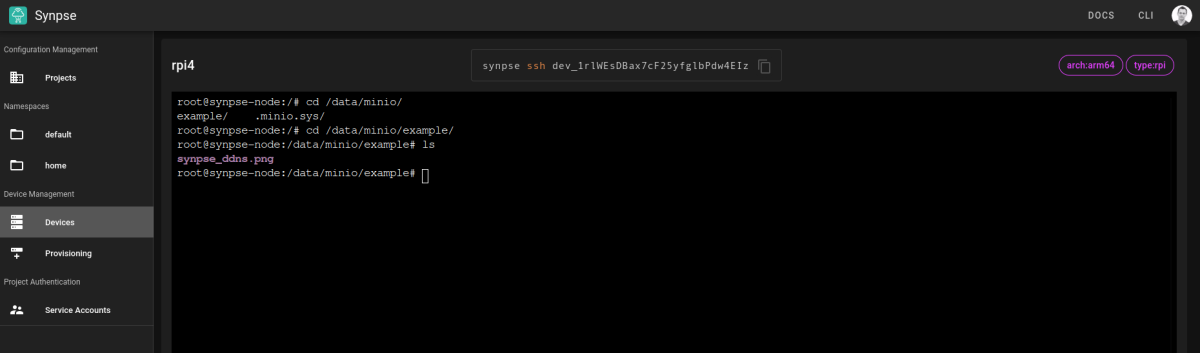
How does auditing work?
Minio supports several backends for au
...
- name: MINIO_AUDIT_WEBHOOK_ENABLE
value: on
- name: MINIO_AUDIT_WEBHOOK_ENDPOINT
value: https://5y35kjdcvhxsv9j7zjei99.hooks.webhookrelay.com